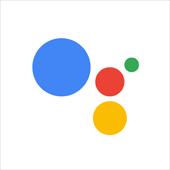
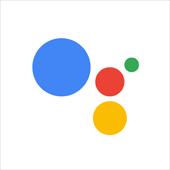
Google Assistant
What is Google Assistant?
Google Assistant is the AI-powered and entirely cloud-based voice assistant used by many smart technologies, including Google Nest smart speakers, Google Home and Android smartphones. You talk to Google Assistant using voice commands and it responds with a synthesized voice. Google Assistant devices can be used to perform a wide range of tasks from making calls to activating streaming services and controlling lights and other smart technologies, such as thermostats, cameras and doorbells.
Google Assistant is activated by saying ‘OK Google’ or ‘Hey Google’ or pressing the shortcut button on a smartphone, smart speaker or TV remote. Once activated, Google Assistant records and sends recorded sounds and words as encrypted data to Google’s servers to be processed and respond to your request. You can set up voice-enabled devices to be used throughout your home and environment or modify security and privacy settings in the Google Assistant app, or by updating settings on an Android phone or Google Assistant enabled device. Google Assistant also allows you to set up ‘actions’, to perform a series of tasks with a single phrase.
Google Assistant can be set up to support multiple users and trained to distinguish between different users based on their voice commands. Parental controls can also be enabled to control access to content. Third party services, apps and devices can also be integrated with Google Assistant.
Website: assistant.google.com
Apps: Android app, Apple iOS app
How do people use Google Assistant?
Learn more about the benefits and risks associated with how people use voice assistant services like Google Assistant.
Google Assistant is used for: encrypted, gaming, in-app purchasing, live streaming, location sharing, messaging/online chat, online relationships, photo/video sharing, screen capture, video calling, voice chat and voice assistant.
How can you remove or delete content?
These links are provided by Google:
- Delete your activity
Delete your Google Assistant activity. - Delete your voice recordings from Google’s servers
How to delete your recordings from Google’s servers. - Don’t store your voice recordings on Google’s servers
How to ensure your recordings are not stored on Google’s servers. - Choose which services remember you
Choose which third-party services Google Assistant can use.
How can you protect your personal information?
These links are provided by Google:
- How Google Assistant uses your voice and audio data
Understand how Google Assistant uses your data and turn federated learning on/off. - How Google Assistant protects your privacy
Understand how Google Assistant protects your privacy and adjust privacy settings. - How Google Assistant works with your data
Understand how Google Assistant works with your data and the settings you can control.
Key safety links
These links are provided by Google:
- Google Assistant Safety Centre
Learn more about Google Assistant’s safety features and approach to privacy. - Your data in the Assistant
Understand how Google works with your data and which information is recorded by default. - Parental controls
Enable parental controls on Google Assistant. - Accessibility for Google products and features
Explore Google’s accessibility features, including those enabled by Goggle Assistant.
Last updated: 01/05/2025